When you run into problems with your website – error messages, and things not working the way you expect – you can always count on the team at Sparkjoy to help you out.
However, website and computer problems don’t keep business hours, and you might find yourself staring at an error message, or wondering why things aren’t working on a weekend, holiday, or in the wee hours of the morning when we’re not immediately available; what do you do then?
Step One – Identify the problem
Sometimes it’s easy, and there’s an error message telling you exactly what happened, like this one:
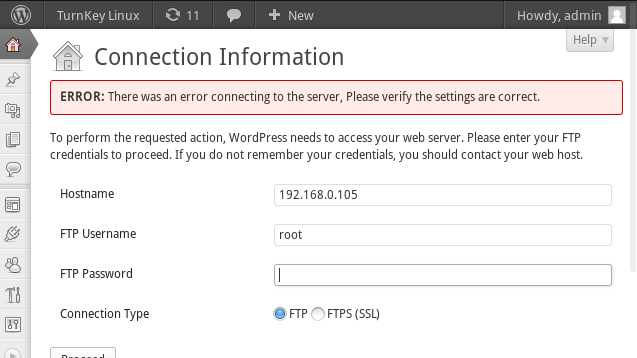
However, sometimes you might see something more like this:
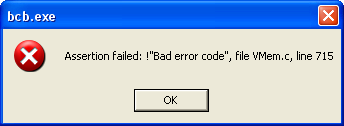
This error message isn’t entirely unintelligible, but most people’s reaction is to click close and hope for the best. That’s a temporary fix because it doesn’t address the actual error or underlying problem.
The really important part of this error message is the error code at the bottom – “Error code: 1142” – this is the information that will help you dig a little deeper into the problem, and may even help you solve it.
Step Two: Make Google your new BFF
This is a step that even experienced software programmers use to understand and fix issues.
Chances are, you’re not the first one to see a given error message or to experience a problem with a program or website platform – and more often than not, someone else has already written about your issue and shared how they solved it – it’s always a good idea to look and see what those who came before you did to solve the problem you’re having.
There are a few ways of doing this:
- Copy or type the error message or code exactly as you see it into Google search.
• The answers are likely to come in the form of forum posts, and most of the time the answer you need can be found on the first page of search results. - Type in the problem as a phrase or question: “WordPress won’t save my blog posts” or, “How do I use Windows 8?”
• With questions or phrases, you’ll get a mix of forum posts and blog posts with answers. - Look at the developer’s or manufacturer’s site.
• For instance, if you’re having trouble setting up your Mac mail, go to the Apple site and use their help files – or, Google, “How do I set up my Mac mail?” and choose results that are from the Apple website.
Step Three: Don’t be afraid of breaking things
It’s not unusual for people who don’t consider themselves very tech savvy to feel panicked and frustrated when things don’t work perfectly. That panic generally leads to fear of breaking things if you attempt to fix it yourself – but be reassured: you can’t break it.
Really and truly, it’s very, very unlikely you’ll cause any catastrophic damage by following clear and well-written instructions or steps to fix the problem you’re having.
That being said, if the instructions are badly written – or well-written, but don’t make any sense to you – then it’s OK to wait and get some outside help. Otherwise, take a crack at it; you’d be surprised at how simple most things are to fix, and you get the satisfaction of learning something new and fixing a problem.
If you look into an issue, and still aren’t sure, we encourage our clients to send us a screenshot of the issue or error message and we’ll take it from there.