Whitelisting is the practice of ensuring that emails from particular sender never get filtered to your spam folder or trash. Gmail makes it very easy to get the emails you want in your inbox (or to blacklist the ones you don’t).
Whitelist a single sender
- Log in to your Gmail account.
- Click the gear icon in the top right corner; choose Settings.
- Choose the Filters tab.
- Click Create a new filter.
- Enter the “from” address you want to whitelist.

- Click Create filter with this search.
The following screen will appear:
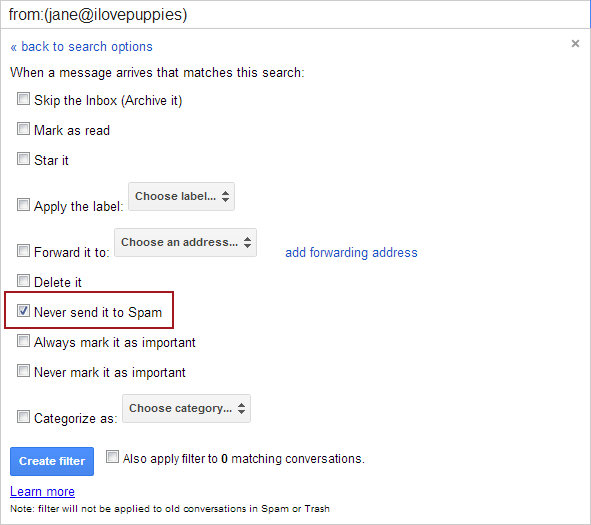
- At a minimum, check the Never send it to Spam box.
- Click Create filter.
All emails from [email protected] will go to your inbox; never to the Spam folder.
Whitelist multiple senders
The process for whitelisting multiple senders is almost exactly the same as the process for whitelisting an individual sender. The only difference is how the “From” addresses are entered in Step 5.
- Log in to your Gmail account.
- Click the gear icon in the top right corner; choose Settings.
- Choose the Filters tab.
- Click Create a new filter.
- Enter the “From” addresses you want to whitelist, separated by “OR” (no quotes).

- Click Create filter with this search.
The following screen will appear:

- At a minimum, check the Never send it to Spam box.
- Click Create filter.
All emails from [email protected], [email protected], and [email protected] will go to your inbox; never to the Spam folder.
Whitelist emails directly from your Inbox
- Log in to your Gmail account.
- Open the email with the address(es) you want to whitelist.
- From the “More” drop-down menu, choose Filter messages like this.

- The “From:” field in the newly created filter populates automatically.
- Click Create filter with this search.
- At a minimum, check the Never send it to Spam box.
- Click Create filter.