Links are a great way to point your readers to content related to your posts or pages, or to other content on your own site.
Create a link to another site
- Copy the address of the page you want to link to.
- Highlight the text you want to use as your link.
- Click the Insert/edit link button on the toolbar.

- Fill in the following information as seen below:

- Paste in the web address you copied in step one
- For more link options, click the Gear wheel icon, and you’ll see this:
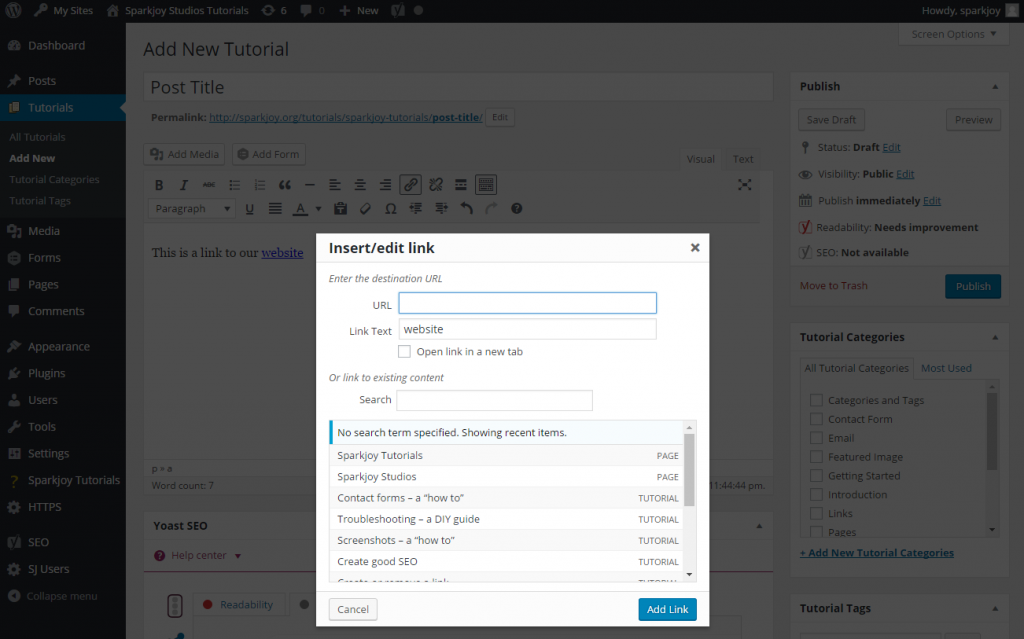
- URL: the web address you copied in step one
- Link Text: the word or words you want people to see on the screen for the link. In this example, it is the word “website”
- Check the box for ‘Open link in a new window/tab’ – this allows people to navigate away from your site without actually closing the window or tab your site is displayed in.
- Add Link.
Create a link to content on your own site
- Highlight the text you want to use as your link.
- Click the Insert/edit link button on the toolbar.
- Click the gear wheel to get the full link options.
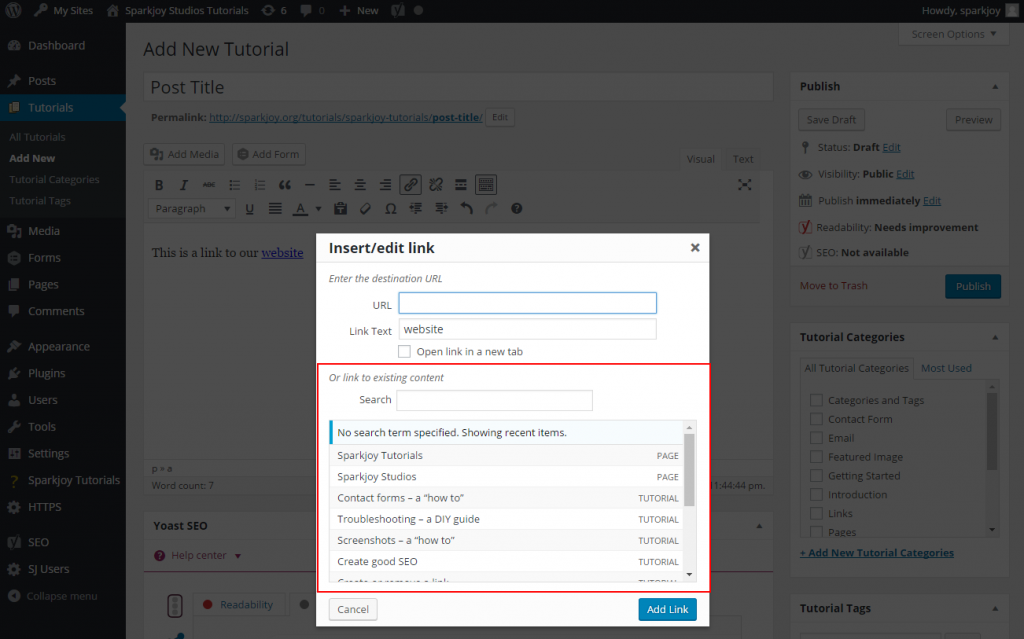
- Where it says “Or link to existing content” you can search for a page or post on your site, or from the list, choose the content on your site you want to link to.
- Add Link.
Remove an existing link
- Open the page or post where the link you want to remove is.
- Click on the link you want to remove (in “Visual” view tab).
- Click the Unlink button on the toolbar.
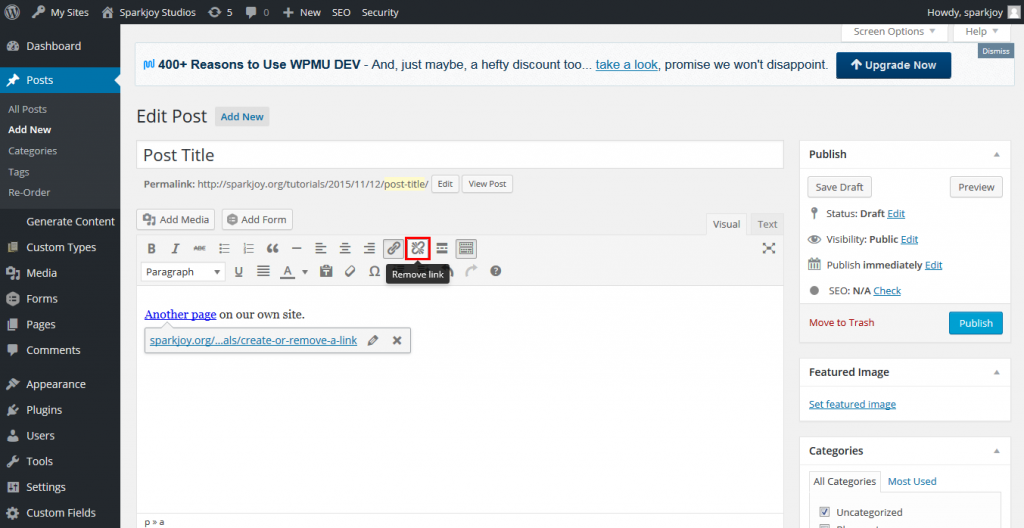
Create good links
There are good and bad methods for creating links. The good ones keep your readers engaged, give context, and illuminate or support your own work; the bad ones tend to make your site look like it’s full of spam and linkbait (paid links that generate money per click).
Here are a few tips to creating good links that will add to the value of your site and content:
Give your readers context
Context is important – if readers don’t know where they’re going to end up, they are less likely to click on the link you created. Always give your readers a roadmap – let them decide if the link is something they are interested in on their own by providing information about the link up-front.
NO: “Really great article here!”
YES: “I found a great article on creating good links!”
Give your readers even more context
If your whole blog post or page centres/hinges on a reader clicking a link, don’t just post the link and hope that will do the trick. Readers are interested in context: why you feel the link is important, how you came across the link you’re referring them to, why they should be excited about this new and unknown content. If you don’t tell them why should they should click on the link, they probably won’t.
In addition to not being very informative or interesting, a post or page that consists of a single link also raises red flags; it may appear to readers that your site has been hacked or otherwise compromised – no one is willing to risk compromising their own machine or device’s security by clicking what is essentially a Mystery Link.
NO: “Go here for more information.” (where this sentence is the entirety of your post or page content except for the title)
YES: “Jane Smith is an expert in the canine training field. I came across her site while trying to train my own Alsatian puppy, Max. Jane has written several excellent posts about how to successfully train your puppy to do everything – from basic commands like “sit” or “stay”, to fetching your morning paper. As dog training sites go, Jane’s is the most comprehensive, and “new dog owner” friendly, that I have ever come across.”
Keep it simple
Too many links can make your content hard to read, and make your site look like it’s full of spam. Choose what you link to carefully; if it isn’t enhancing your content, or helping your reader – you need to rethink linking it. Stick to the subject at hand, and make your links count.
NO: “I was out shopping for cute shoes for my cousin’s wedding, when I saw this amazing dress in the window of the Fancy Dress Store!”
YES: “I was out shopping for cute shoes for my cousin’s wedding, when I saw this amazing dress at the Fancy Dress Store!”
If it’s not a link, don’t underline it
People generally expect underlined text to be a link. Even though many sites now use coloured text to denote a link, people are still conditioned to try and click on underlined text. If you need to emphasise something, try italics.
NO: “That was the worst dinner I have ever eaten at a restaurant!”
YES: “That was the worst dinner I have ever eaten at a restaurant!”